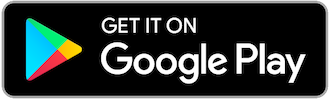5 things you must do on your iPhone 12

Some of you might have unboxed your brand-new iPhone 12, or even iPhone 12 Pro, and already gone through the setup process.

If you’re a new iPhone user or upgrading from one of the older iPhone versions, this article will definitely include some useful tips that will enhance your user experience with Apple’s latest flagship.
It will take a look at some features you need to be aware of and a few settings that require tweaking. Getting straight to the point, here are our five tips and recommendations.
Explore 5G
5G is a feature that comes included in every iPhone 12 model, granting you access to high-speed broadband that results in fast download and upload speeds.
5G towers for Ooredoo are currently restricted to just Doha, whereas Vodafone has fewer 5G towers installed in Qatar.
The 5G feature can drain a lot of battery over time. Therefore, choosing the ‘5G auto’ option is recommended as it will only use 5G when it will not significantly reduce battery life.

You can alter this in the ‘Cellular Data Options’ under ‘Settings’. After this step, you will need to select the ‘Voice & Data’ option to configure your 5G settings.
Customize your home screen
The iPhone 12 allows you to have a number of widgets that provide information on the weather, phone battery life, music, and much more.

To add a widget to your home screen, simply tap and hold on the home screen and select the ‘+’ sign on the top left corner. You can tap and hold on the widgets to alter the size and even stack widgets, allowing you to scroll between widgets.
App Library
The home screen tends to get disorganized when downloading a lot of apps on your iPhone. Those who care about a cleaner home screen are recommended to switch your app downloads to the ‘App Library Only’ option.

The App Library can be accessed when swipe all the way to the right, allowing you to take full control of what apps must be displayed on your home screen without deleting the app itself.
You can even add an already existing app on your home screen to the App Library. Simply tap and hold on an app of your choice, select ‘Remove App’, and then select ‘Move to App Library’.

Display Settings
All new iPhone 12 models now come equipped with a super retina XDR display, allowing dark mode to be more beneficial with this new display.

Switching to dark mode will help you save battery life and can be altered in the ‘Display & Brightness’ under settings. You can also turn off the ‘Raise to Wake’ feature to save some battery life, a feature that sometimes triggers automatically when kept in your pocket or your bag.
Another setting that we recommend tweaking is the Auto-Brightness setting, a feature that is factory set to on. The Auto-Brightness feature automatically adjusts your display brightness based on your surrounding light.

Based on your preference, you can turn this off to manually control the screen brightness of your phone. To do this you will first need to tap on ‘Accessibility under settings and then scroll all the way down on the ‘Display & Text Size’ configuration.
Dolby Vision HDR
The new 10-bit HDR Dolby Vision Video featured in the new iPhone 12 models enhances the camera performance in comparison to last year’s model.
You are guaranteed to spot the difference image quality difference when recording a video under this feature.

To enable this, head to ‘Camera’ under settings and then ‘Record Video’ to play around with this new feature.
We recommend you set this to 4k 30 fps in comparison to the 4k 60 fps option as it is expected to take up much more precious memory space on your iPhone.
Hide pages (Bonus Tip)
The iPhone 12 allows you to hide pages from your home screen and can be undone using the following simple steps.

Just tap and hold on the home screen and click on the page slider towards the bottom of your screen. This will prompt an ‘Edit Pages’ screen that will allow you to hide or reveal pages by just checking or unchecking the pages respectively.
Were any of these tips useful to you? Please let us know in the comments section below.
---
Make sure to check out our social media to keep track of the latest content.
Instagram - @qatarliving
Twitter - @qatarliving
Facebook - Qatar Living
YouTube - qatarlivingofficial
Source: Brandon Butch