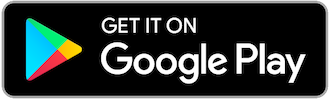Msconfig to Disable Running Software at Startup ...

Most of you encountered a slow down in the performance of your Desktop or Laptop after using it for quiet sometime. Of course much software was installed since the first time you opened your machine up to now.
When you switch on your machine, windows is already loaded and after logging in to your machine you will notice in the bottom right corner a small area called ‘System Tray’. It's almost free or had nothing more than 2 or 3 icons. After a while you will notice that you have there many more after windows is already done loading everything.
Loading those icons (Actually it loads the software behind the icons as well) is consuming much of your memory and system resources loading them every time your machine starts up. Some of those are not required to run at the startup every time and I will help you today disabling those and feel the difference later.
We will discuss how to use ‘msconfig’ tool to enhance the performance and prevent unwanted software to get loaded at the startup.
First of all to open ‘msconfig’ you have to go to ‘Start’, click it and look for ‘Run’ and type there (without the quotes): ‘msconfig’ and press ‘Enter’. Another way to invoke it is to press the ‘Ctrl+R’ from your keyboard.

It would open a window that looks like that:

Move from there to the third tab 'Services' and let's have a small talk here:

From there you will see all the running services on your system, whether it's running or not and if it's a windows service or any other installed software one.
The fourth tab 'Startup' which is our concern here will look like that:

and as you can see, 'Startup Item' will identify the service name, 'Command' is where that service located on your Hard Disk (Let's call it the path) while 'Location' is pointing to the service value in the 'Registry'. You can simply uncheck the box next to the service name to disable it.
The last tab 'Tools' will list many windows tools and services, you can invoke them by selecting the service and then click on 'Launch' such as:
'Internet Options', 'Registry Editor' and 'Event Viewer'.

After Disabling or Enabling some services or startup items, a window would be displayed asking you if you want to restart your machine just Click 'Restart':
After the system get restarted another window would appear notifying you that the 'msconfig' were opened before. Just select the checkbox there and click ok to avoid that message getting displayed every time you restart or start your system in the future.
Don't worry about those programs after you disable them, they ain't going anywhere and you can always access them whenever you want from 'all Programs' from the start menu.