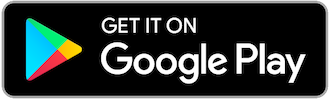Android Internet Configuration for Vodafone

I arrived on Doha at 5th February of this year. It was really nice and pleasant weather. To be honest I didn't expect such kind of environment here! I thought Qatar would be extremely hot and it would discommode me a lot. Thankfully the situation wasn't like that. So first impression of Qatar to me is really soothing! :)
However after arriving at the Doha airport I purchased a sim from inside of the airport. It was an Ooredoo sim. They charged me 25QAR. It looks kinda expensive to me though! By the way I didn't think of it more as I know this is actually one time investment. After couple of days of Ooredoo experience some expatriates said me Vodafone has much cheap internet and voce plans than Ooredoo. Then I purchased another Vodafone sim too. I went for multiple sims not because Vodafone is cheaper but I thought as I am new here I should consider emergency cases too. My mobile supports dual sim option so using two sims simultaneously might come handy in unexpected odd situations. However the problem that I was facing from the beginning is my mobile phone isn't supported by local telecom service providers. So that I can't configure the connections automatically by using their setup messages. To solve this problem I did lots of Googling. Unfortunately there are countless confusing information across the internet. Whenever I searched using "Qatar Vodafone internet configuration", "Qatar android internet configuration" etc. I found lots of blurbs with wrong or confusing information. Then I did a phone call to Vodafone's CC and they provided me few credentials. After the conversation I configured Vodafone internet on my mobile phone within just few minutes. New comers who are searching for configuration credentials like I was can try these values too. If you find these work don't forget to comment on my blog entry. If you find any difficulty to input the credentials then let me know the issue too. I would try my best to provide you solution.
From your android settings go to…
More > Cellular Network > Access Point Names > Vodafone
Then click on the + button situated on the top right side of the screen. From the new screen just update these fields...
Name: Use whatever you want to use..
APN: web.vodafone.com.qa
APN Type: default (in most phone you would see its selected by default)
Port: 80
MCC : 427
MNC : 02
Authentication type: None
** Leave user name and password fields blank.
After all try to connect your mobile phone via internet. If it doesn't work then restart phone couple of times. But it should work even without any rebooting.
Soon I would write a separate blog regarding Ooredoo internet setup too. Just allow me some time... Take care and happy knowledge seeking.. :)
Shahadat Hossain
IT Engineer
Synergy Technlology Solutions W.L.L
Khalid Cement Industries Complex W.L.L